Topics on this page
AWS Marketplace
You can purchase an AWS Marketplace subscription for Conformity by one of the following two ways:
Self-Serve Subscription (SaaS Contracts)
Configure your software contract on your own and either Sign in or Sign up for Conformity.
To purchase an AWS self-serve subscription:
- Go toConformity listing on aws marketplace and click on Continue to Subscribe.
- Sign in if you are not already signed into aws marketplace.
- Click on Configure your Software Contract and configure the following contract settings:
- Contract Duration: select the number of months for the contract duration
- Renewal Setting: select if you would like to auto-renew your subscription after the contract ends date
- Contract Options: select the number of units (accounts) you want to add to your organization
- Click Create Contract. A contract is created and attached to the product, and you will be redirected to the Conformity website to finalize your AWS marketplace subscription.
- Confirm your AWS Marketplace Subscription.
Important: Once you confirm the Software Contract for your Private Offer, you will have two options to access your Conformity account: Sign-in or Sign up.
Critical:
Follow the notes below to successfully add accounts on the Conformity platform for your AWS subscription. Missing any of these notes will result in a failure to add your accounts.
- You must Sign up or sign in to Conformity using Direct Login within one hour of confirming your subscription, otherwise it will become invalid.
- You must not accept the Marketplace offer via a private or incognito browser because it limits our systems from synchronizing your entitlement.
Follow this guide carefully and check the troubleshooting steps for any issues.
Sign in
If you already have a Conformity account and wish to continue using it, then click on the Signing in link.
It allows Admin users to sign in to Conformity using your existing organization email. The account retains the Organization created during the trial period along with all the data including cloud accounts.
Sign up
Fill out the signup form and click Sign up if you wish to create a new Conformity account and start with a new Organization.
It allows you to set up a new Conformity account using a new email. If you already have a Conformity account, for example, a trial account and signup for a new account, e.g. a trial account, you will not retain any data from your trial period and will have an all-new Organization set up.
You cannot migrate the old organization’s data including your cloud accounts and users automatically to the new organization.
- For cloud accounts, you will need to add them manually to the new organization, and
- For users, you’ll need to delete them from the old organization and invite them to the new organization again since a user can belong to only one organization.
- If you do not renew your Conformity trial, your account is disabled on the expiry of your trial period.
Private Offer
It allows you to sign in or sign up for Conformity via a pre-configured software contract in a Private Offer created by your sales representative.
- Contact your Sales representative to create a private offer for your Conformity Marketplace subscription. Once the private offer is ready, your Sales Rep will confirm the next steps with you and you can access the offer from your Marketplace account.
- Select the Cloud Conformity - Private Offer from the Offer name drop-down.
- Review your contract settings - Duration, Renewal Setting, Number of units (accounts).
- Click Create Contract.
- Confirm your AWS marketplace subscription by either Signing in or Signing up for your Conformity account as explained above.
Activate your Conformity subscription
Once confirmed, you need to sign in to your account to activate your subscription with Conformity.
Critical
Follow the notes below to successfully add accounts on the Conformity platform for your AWS subscription. Missing any of these notes will result in a failure to add your accounts.
- You must Sign up or sign in to Conformity using Direct Login within one hour of confirming your subscription, otherwise, it will become invalid.
- You must not accept the Marketplace offer via a private or incognito browser because it limits our systems from synchronizing your entitlement.
Follow this guide carefully and check the troubleshooting steps for any issues.
You can only add The number of Units (accounts) to Conformity specified in your AWS Marketplace Software Contract. If you wish to add more accounts, you’ll need to submit the AWS Marketplace Custom Transaction Form requesting an increase in your account limit.
Troubleshooting
Problem signing up
Problem: I missed out on the one hour sign up window for Conformity. How do I renew my signup again?
Solution: If you missed out on the one-hour sign-in window to activate your Conformity subscription, you will need to follow the steps below:
- Login to AWS account which has accepted the offer.
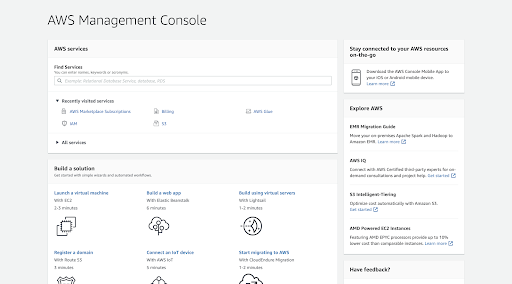
- Search for AWS Marketplace Subscriptions and navigate to the service.

- Once you’re in Manage Subscriptions, click on the Manage button for Conformity product subscription.
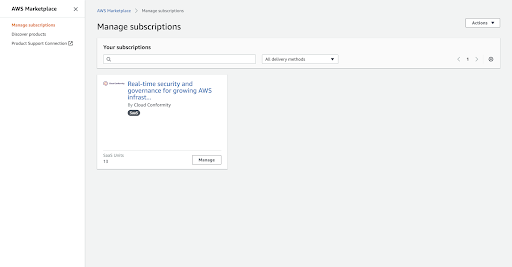
- From the Conformity product subscription management page, click on the Actions button.
- From the Action menu, select View Terms under Subscription.
- In your product subscription page, if you click on the link that says: “Click here to set up your account” you will be redirected to the website where you can sign in to link your organization to marketplace subscription.
- Contact our Customer Success team to finish your account setup.
Problem configuring the software contract
Problem: I don't know what to choose for the 'configuring the software contract' screen. If the contract is already in place - will these selections update/change the current contract?
Answer: With an existing private offer in place, the contract will remain the same and does not change regardless of what you enter at this screen.
Renewals
SasS Contracts
You can either select an automatic renewal period when configuring your software contract, or you can renew the contract manually under Your Marketplace Software when you are signed in to your AWS Marketplace account.
Private Offers
You can't set private offers to be renewed automatically. For private offers on SaaS products, the Renewal Setting indicates that there is no renewal for this offer. Please contact your sales representative if you wish to update your renewal settings.
For more details, see AWS Marketplace Subscribers Guide.