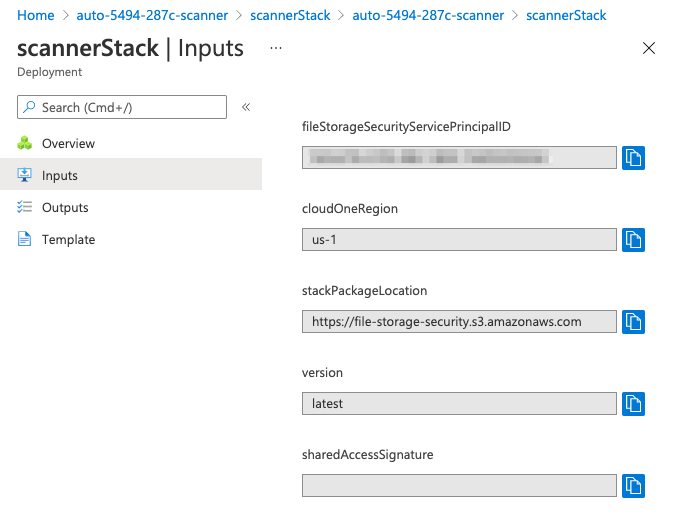Topics on this page
Update Azure stacks
You may need to manually update the File Storage Security stacks to take advantage of certain features and fixes.
Not all features and fixes require a stack update. See What's New for details.
For information on automatic updates performed by File Storage Security to Azure components, see Update components in Azure.
Before you begin
Check What's New to see which stack (scanner or storage) you need to update for the feature you want.
Features and fixes that require a stack update are described with the phrase "This functionality requires a stack update".
Update a stack
To update a scanner stack or storage stack, you need to redeploy the stack to the existing resource group. You use either the template link or Azure CLI to update the existing resource group. The update process is the same as creating a stack. For more details, see Create stacks in Azure.
The Resource group parameter in the template must be configured to the one you are going to update.
Other parameters can be updated based on your needs. For parameters that you do not need to update, specify the same value of the previous deployment. To find the previous stack deployment's parameters in Azure portal:
Go to Resource groups > your scanner stack or storage stack resource group > Deployments > scannerStack or storageStack > Inputs