Topics on this page
Update AWS stacks
- The File Storage Security backend cannot update the license and pattern configured in the Lambda
- After the license times out, the Lambda cannot scan files
- If you do not update your Stack, we will still support and investigate File Storage Security issues. However, we do not recommend this.
- If a problem occurs in your File Storage Security setup, you may have to update the Stack or rebuild it.
You may need to manually update the File Storage Security stacks to take advantage of certain features and fixes.
Not all features and fixes require a stack update. See What's New for details.
For information on automatic updates performed by File Storage Security to AWS components, see Update components.
Before you begin
- Check What's New to see which stack (scanner, storage, or all-in-one) you need to update for the feature you want.
Features and fixes that require a stack update are described with the phrase "This functionality requires a stack update". -
If you were running the preview version and had a stack create a ScanningBucket on AWS, move the files out of the ScanningBucket as follows:
You have to move your files because the ScanningBucket will be deleted when you update the stack. The bucket to which you move the files will become your new S3 bucket to scan which you'll be specifying during the stack update.
- Go to AWS > CloudFormation > your storage stack > Resources.
- Select the ScanningBucket link. The S3 service launches with your ScanningBucket contents displayed.
- Select your files and select Actions > Move.
- Select an S3 bucket that's in the same region as the storage stack. For details, see Where can I add stacks?
- Select Choose.
- Select Move.
Update a stack
To update an all-in-one stack:
Update the nested scanner and storage stacks individually, in any order.
Updating the all-in-one stack is not recommended. It is recommended that you individually update the nested scanner and storage stacks.
To update a scanner stack or storage stack:
- In AWS, go to CloudFormation > your scanner or storage stack.
- In the main pane, select Update (top-right).
- Select Replace current template.
- Under Template source, select Amazon S3 URL.
-
In the Amazon S3 URL field, enter the S3 URL of the latest stack template. The URLs are:
Scanner template URL:
https://file-storage-security.s3.amazonaws.com/latest/templates/FSS-Scanner-Stack.templateStorage template URL:
https://file-storage-security.s3.amazonaws.com/latest/templates/FSS-Storage-Stack.template -
Select Next.
The Specify stack details page appears.
-
In the S3BucketToScan field, do one of the following:
- Leave the default name to have File Storage Security continue to scan the named bucket.
- Change the name to a different S3 bucket to scan, as it appears in S3. For details, see Change the bucket associated with a stack.
If this field is blank, add the name of the S3 bucket to scan, as it appears in S3.
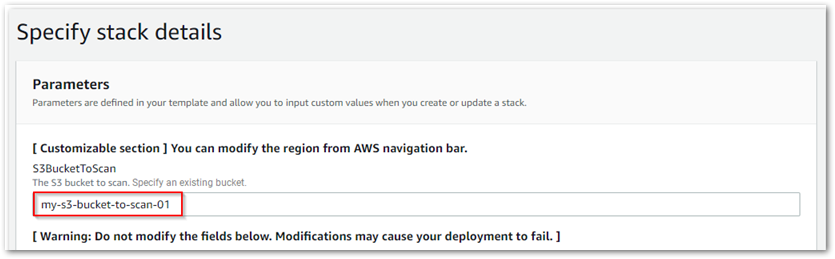
-
Leave all remaining fields as they are.
- Select Next.
-
On the Configure stack options page, select Next.
In the Stack failure options section, do not select Preserve successfully provisioned resources. Some resources do not support this option. When using AWS CLI to update stacks, do not specify the --disable-rollback option.
-
On the Review your_stack_name page:
- Review your settings.
- Under Capabilities, select both I Acknowledge [...] check box(es).
- Select Update stack.
The stack is updated. If you're updating the all-in-one stack, its nested stacks are also updated.
If you're a preview customer, the ScanningBucket that was included inside the storage stack is deleted.