Topics on this page
Configure Azure stack
After deploying the all-in-one stack, you must configure the scanner and storage stack's tenant ID and resource group ID.
-
Go to Subscriptions > your subscription > Deployments > your all-in-one stack deployment > Outputs tab.
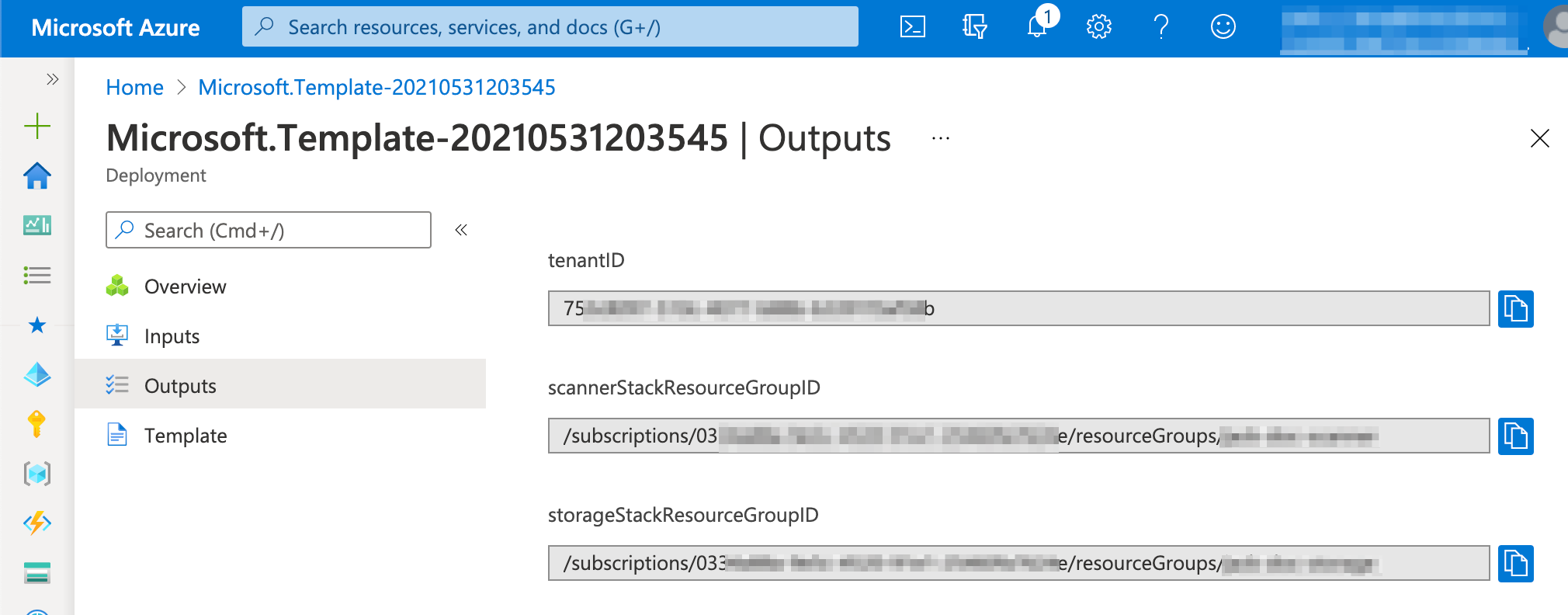
-
Copy and paste the tenantID, scannerStackResourceGroupID and storageStackResourceGroupID into the File Storage Security console.
If the dialog box is not visible, select Deploy > Scanner Stack and Storage Stack again to see it.
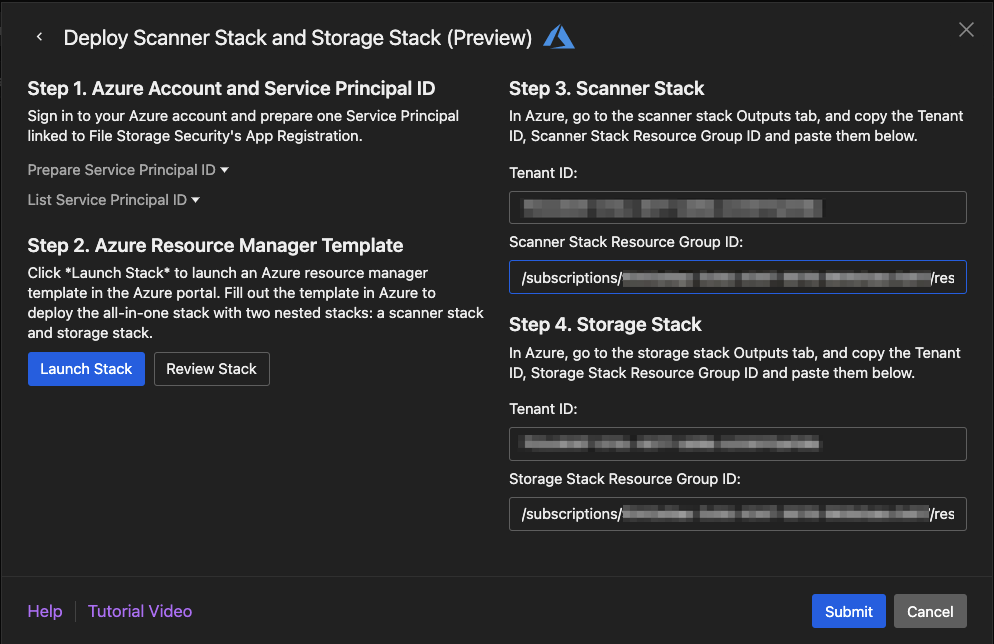
-
Select Submit.
You see a couple of success messages at the bottom.
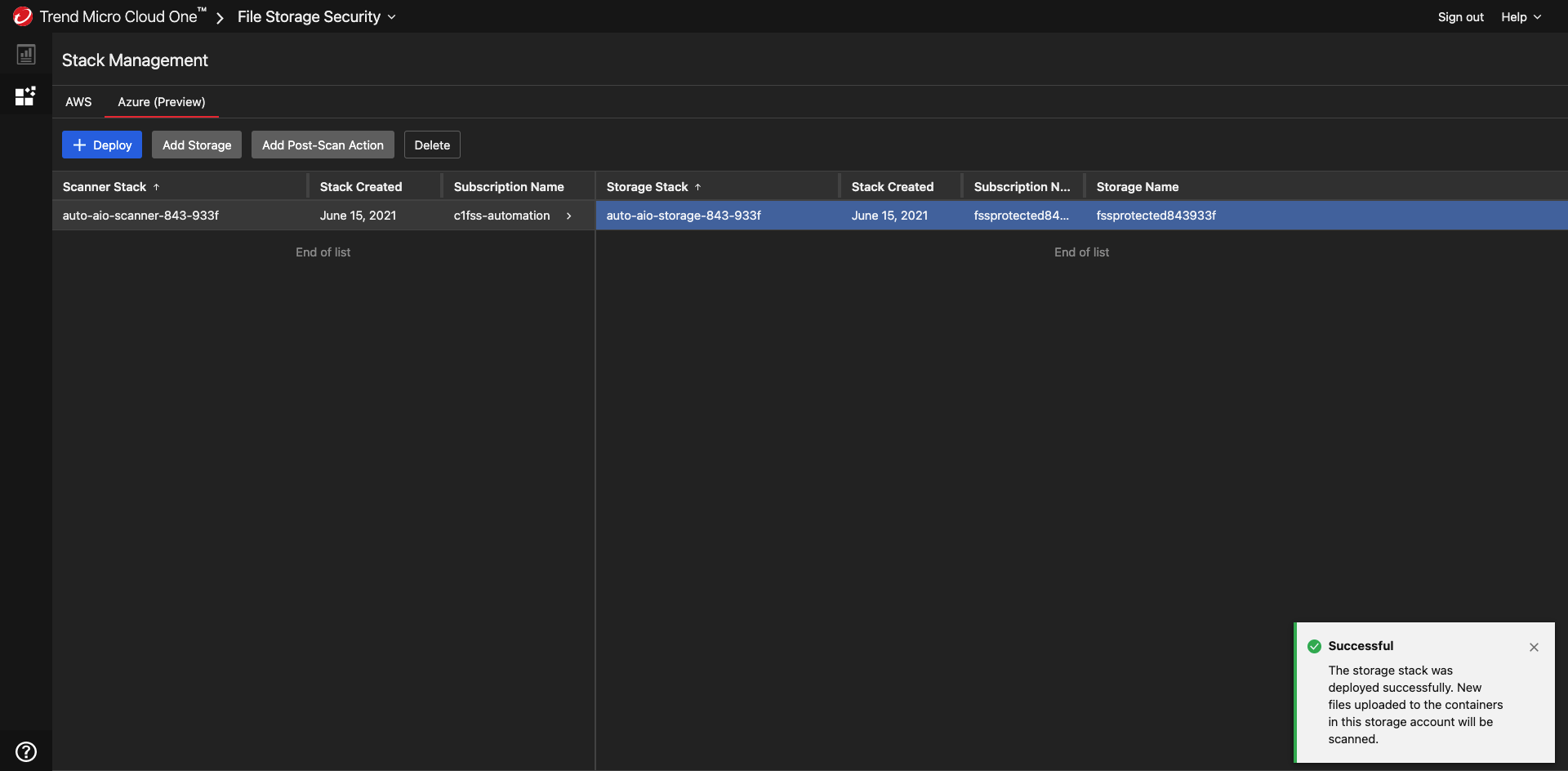
You have now configured the stacks.
After completing deployment and configuration
These are the permissions that File Storage Security management roles will have after File Storage Security has been deployed and configured:
- For the scanner stack permissions, search on "FSS-ScannerQueueManagementRole" and "FSS-ResourceManagementRole" in the scanner stack template
- For the storage stack permissions, search on "FSS-ManagementRole" in the storage stack template
Backend updates
For automatic backend updates that will be pushed, see Update components.
Continue to the next section to generate your first detection and test your setup.