Topics on this page
Configure PagerDuty to receive alerts
You can configure PagerDuty to receive alerts from Application Security by following the steps below:
If you've already configured users and escalation policies, you can skip to Add a service.
Add yourself as a user
In order to create an escalation policy, which is required to add a service, you must be added as a user. If you aren't already a user:
- Go to your PagerDuty dashboard.
-
Go to the Configuration tab and select Users.
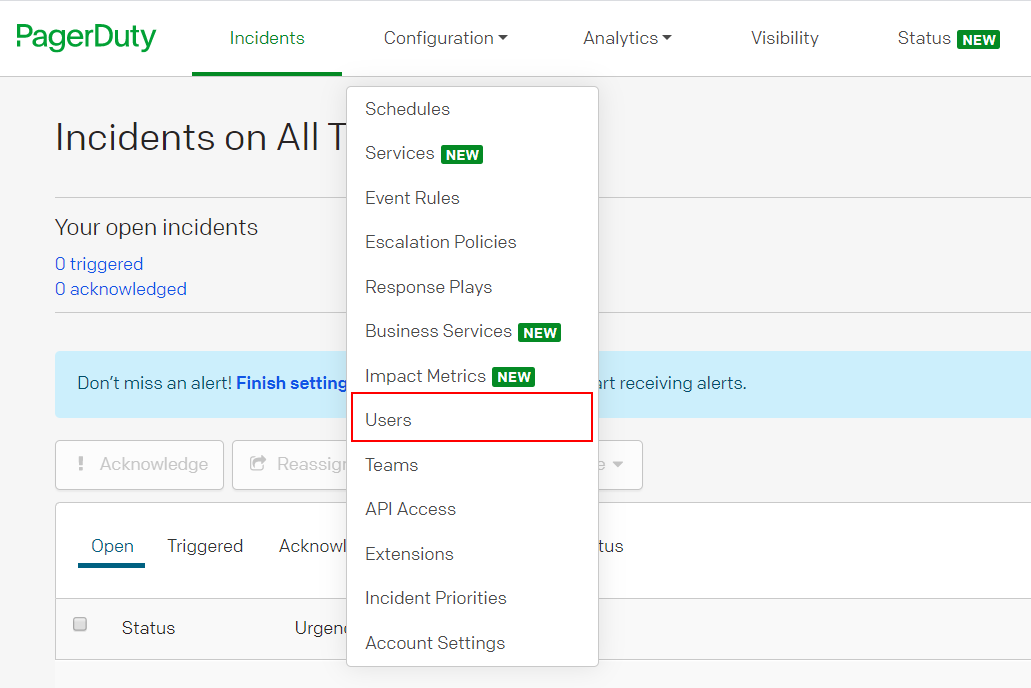
-
Add yourself as a user.
Add an escalation policy
An escalation policy is required to create a service.
- Go to the Configuration tab and select Escalation Policies from the drop-down.
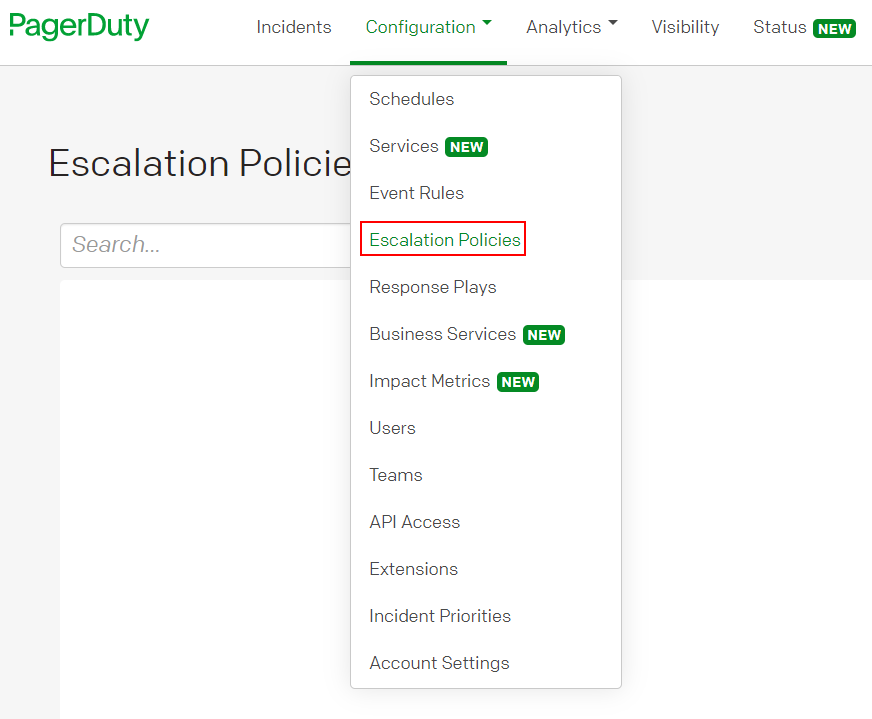
-
Select New Escalation Policy.

-
Name the escalation policy and add a user to be notified when an alert is triggered.
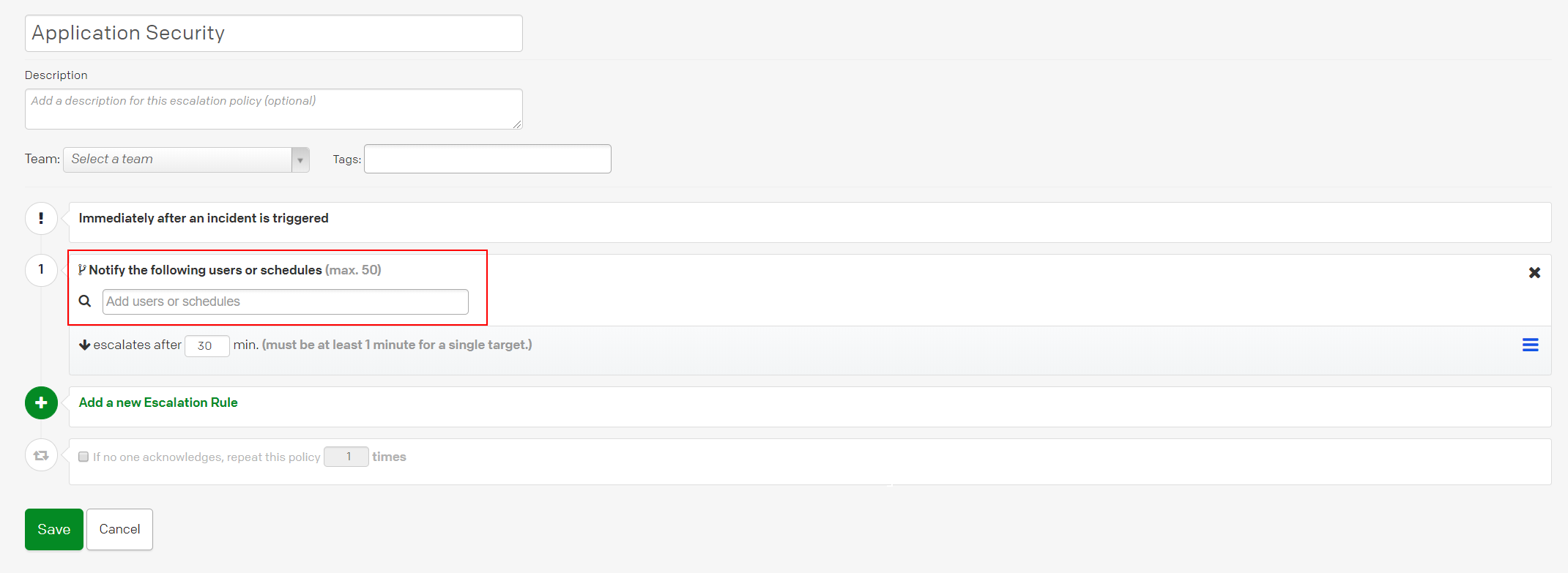
Add a service
-
Go to the Configuration tab and select Services from the drop-down.
-
Select New Service.

-
Name your service. Under Integration Settings, select Use our API directly with Events API v2.
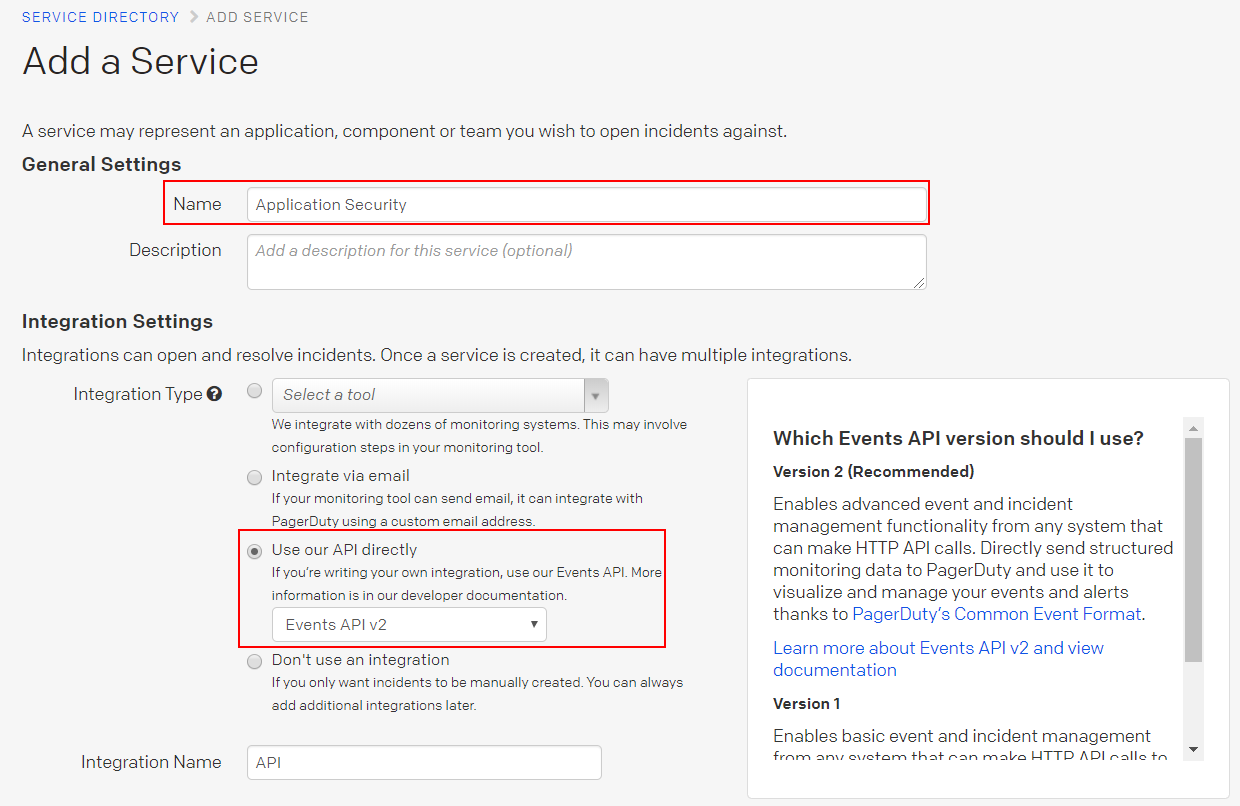
-
Under Incident Settings, select an escalation policy.
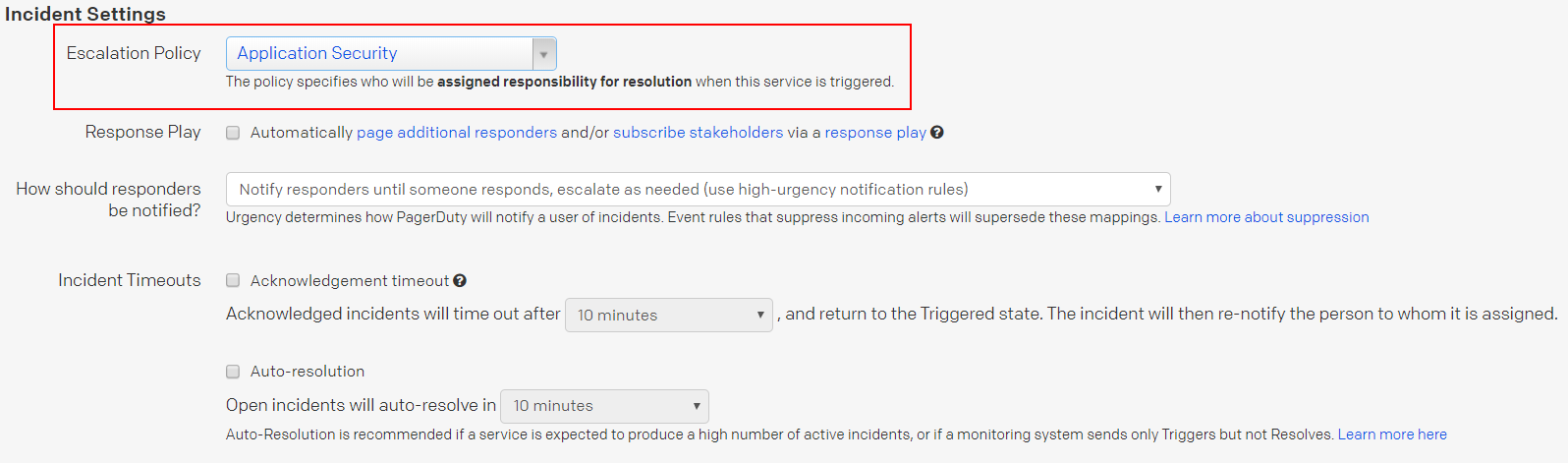
-
Optionally, select the recommended alert grouping Intelligently based on the alert content and past groups. Otherwise, every alert will create its own incident.

-
Select Add Service.
- Go to Configuration > Services and select the service you want to integrate with Application Security.
-
Select Integrations and copy the Integration Key to your clipboard.
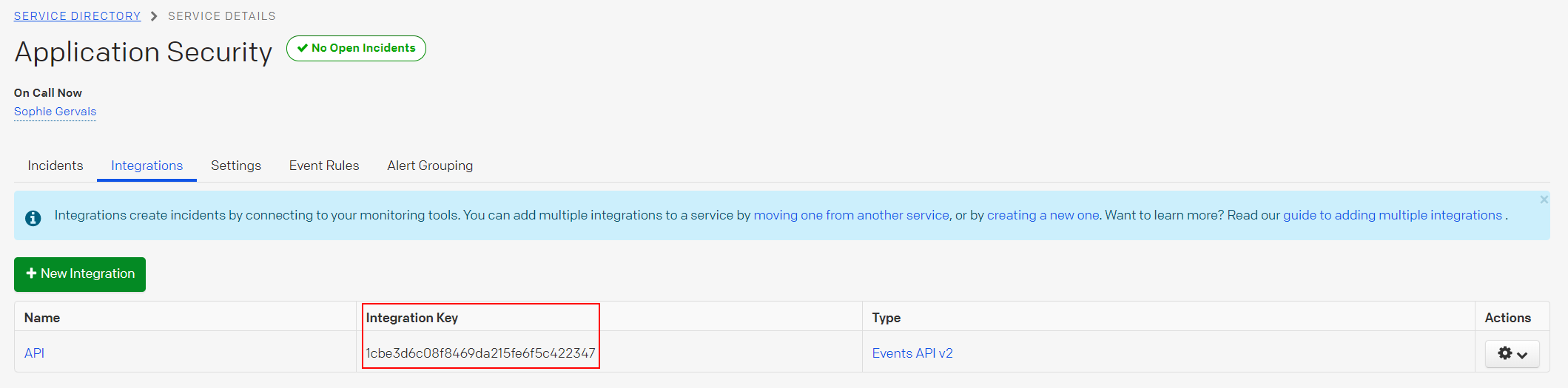
Integrate with Application Security
- In the Application Security left menu, click
 .
. - Click Add Integration.
- Select PagerDuty from the pop-up window.
- In the Configure PagerDuty Integration window, fill in the following fields:
- Integration Key: Your Integration key that was copied above.
- Hint: A hint you can use to help you remember what access token was used to integrate Application Security with PagerDuty. Your Integration Key will be hidden once the integration is added for security reasons.
- Minimum Reported Severity: The minimum severity of alerts that you'd like to appear. You can choose between high, medium, or low.
- Select Add Integration.
You've completed integrating Application Security with PagerDuty! When a new alert is generated, it will appear in the Incidents tab.