Topics on this page
Configure New Relic Insights to receive alerts
You can configure New Relic Insights to receive alerts from Application Security by following the steps below:
Configure New Relic to receive alerts
- On your New Relic dashboard, select the Insights tab.

- From the side-menu, select Manage data.
-
Select the API Keys tab.
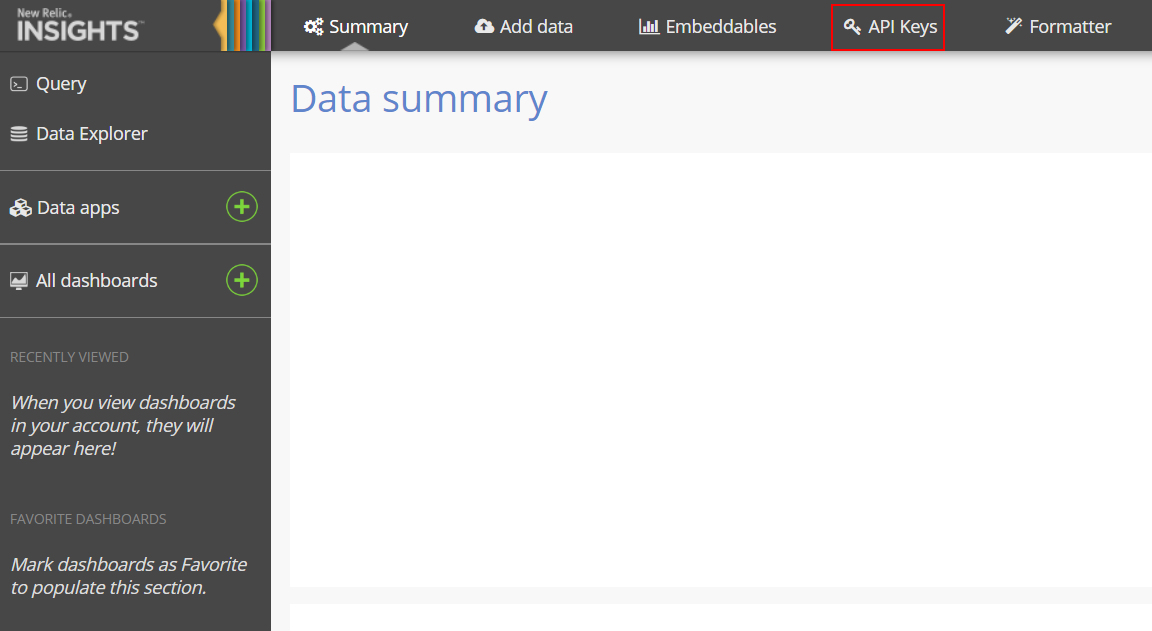
-
Select the plus sign next to Insert Keys.
-
Make a record of the displayed Account ID and Key.
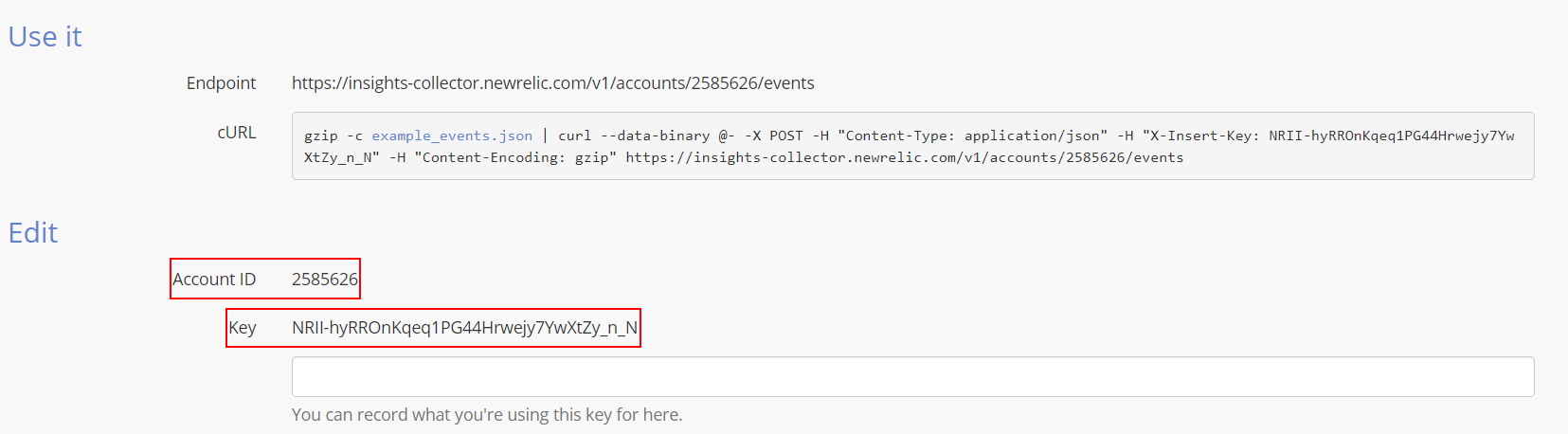
To easily access your Account ID later, add it as a note.
-
Select Save your notes.
Integrate with Application Security
- In the Application Security left menu, click
 .
. - Click Add Integration.
- Select New Relic Insights from the pop-up window.
- In the Configure New Relic Insights Integration window, fill in the following fields:
- Account ID: The account ID that's correlated to your API key that you saved from above.
- Integration Key: Your Integration key that was copied above.
- Hint: A hint you can use to help you remember what access token was used to integrate Application Security with New Relic Insights. Your Integration Key will be hidden once the integration is added for security reasons.
- Minimum Reported Severity: The minimum severity of alerts that you'd like to appear. You can choose between high, medium, or low.
- Select Add Integration.
You've completed integrating Application Security with New Relic Insights! When a new alert is generated, it will appear in the Data Explorer tab.