Topics on this page
Sign up for Trend Cloud One
When you sign up as a Trend Cloud One user, your email address acts as your unique identifier. You can sign up as a user and then create a new Trend Cloud One account, or an administrator from an existing account can invite you to join the account.
A user can be a member of an unlimited number of Trend Cloud One accounts; however, each user can create only two accounts across all Trend Cloud One regions. If you need to increase your account creation limit, please contact Trend Micro support.
An account administrator may enforce that you need to use sign in with MFA to access the account:
- Go to https://cloudone.trendmicro.com/trial.
- Enter your email, name, country, password, and password confirmation. Your password must be at least 8 characters and include uppercase, lowercase, numeric, and special characters.
- Select I'm not a robot and complete the captcha if required.
- Review the terms and conditions, privacy notice, and data collection notice. If you agree, confirm it.
- Click Sign Up.
Expect to receive an email message at the email address you provided. Open the message and click Verify Email. Since the link expires after 24 hours, verify your email address and sign in to Trend Cloud One before then. If you do not receive the email, follow the instructions in Didn't receive the verification email during sign up?
- On the Sign In page, enter your Email and Password.
- Click Sign In. If you forgot your password, see Forgot your password?.
-
If you have not already been invited to join a Trend Cloud One account, you are prompted to create an account:
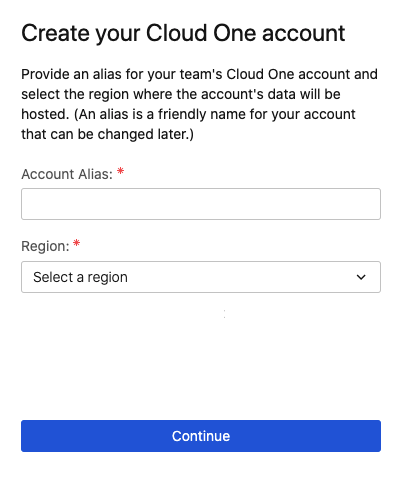
-
Enter the following information:
- Account Alias: Friendly name that will help you quickly identify this account. It does not need to be the same as your company name.
- Region: Where you want your account's data to be hosted. For information about supported regions, including how data is handled within regions, see this FAQ.
- Click Continue.
The Trend Cloud One console opens.
Since account and user storage, authentication, and functionality are handled by Trend Cloud One as opposed to Workload Security, you do not automatically have a Workload Security account. Without the Workload Security account, you cannot use any Workload APIs or other functionality. Click the Endpoint and Workload Security tile to create the Workload Security account.