Topics on this page
Invite other users to join an account
After you created an account, you can invite other users to join it:
- In the upper-right corner of the console, select your account name and click Account Settings.
-
Select Users.
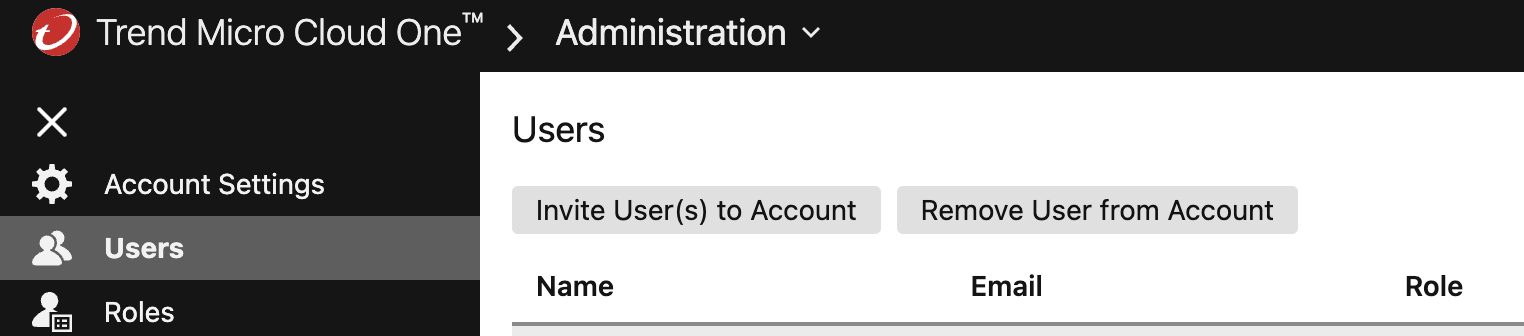
-
Click Invite User(s) to Account.
- On the screen that appears, enter the email address of the person you want to invite and the role they will be assigned. If you want to invite more than one person, use the + button to add more fields.
- When finished, click Send Invitations. The people you invited will receive an email message prompting them to sign up. If they do not have an existing user profile, they will need to create one. If they sign in to Trend Cloud One before opening the email, they will see a notification in the console with a link to review and accept the invitation.