Topics on this page
Subscribe with AWS - Pay as you Go billing
For details on the billing methods and pricing, see About billing and pricing.
If you have been issued a private offer for Trend Cloud One on the AWS Marketplace, see Subscribe to Trend Cloud One with a private offer.
- Go to the Trend Cloud One page on the AWS Marketplace.
- Select View purchase options > Subscribe.
-
Once subscribed, expect to see a message prompting you to click a button to go Trend Cloud One to complete your registration:
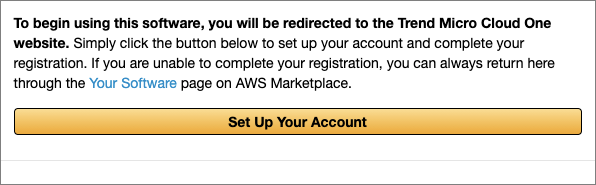
If you cannot complete this step, you can return to this page from your Marketplace Subscriptions page and complete the registration later.
-
Select Set Up Your Account, which takes you to the Trend Cloud One sign-in page. On the tab for your account type, use your credentials to sign in to your existing account.
If you are not the administrator of your Trend Cloud One account, you can copy the link from the banner and send it to the account administrator so they can sign in and complete the linking process. This process must be completed within four hours of selecting Set Up Your Account on AWS Marketplace.
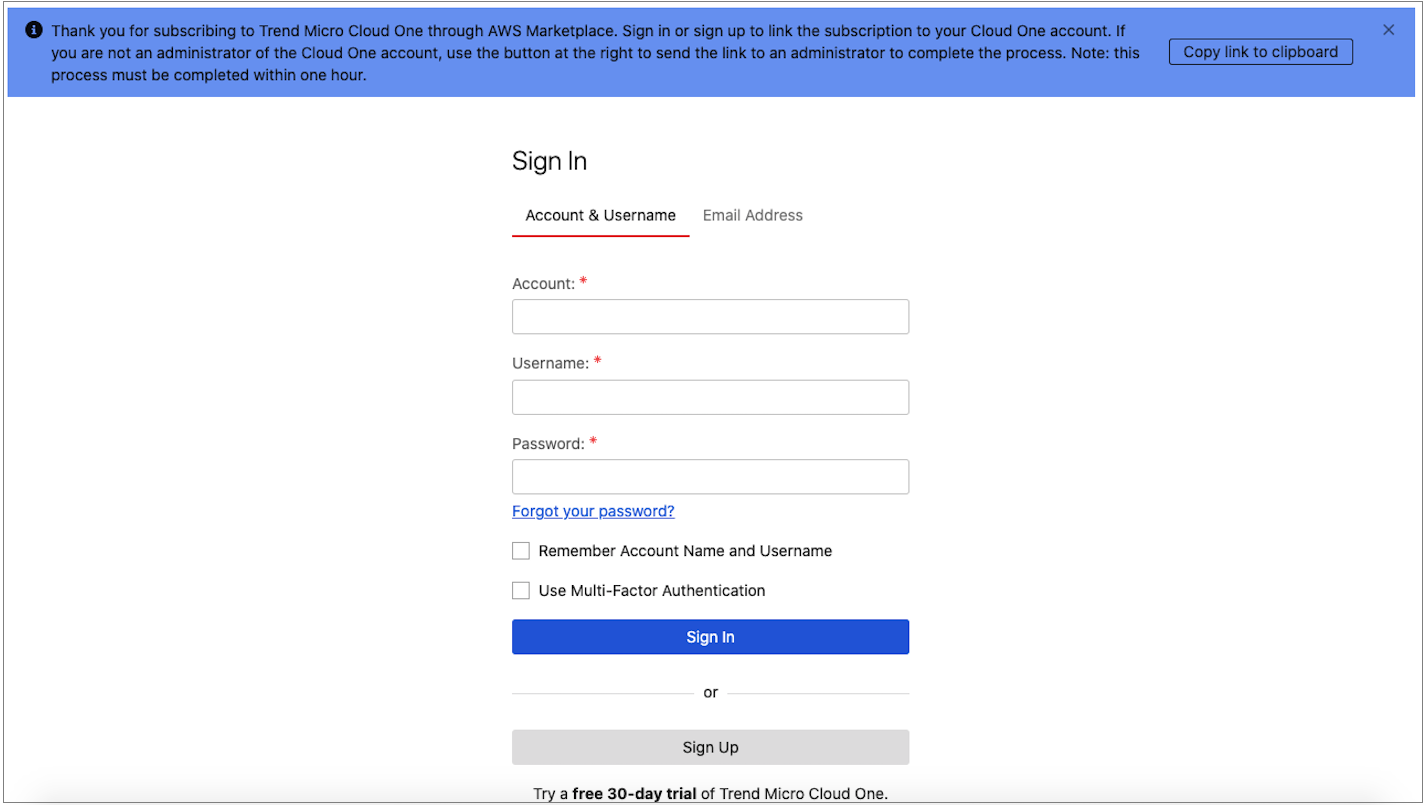
-
If you do not have an existing Trend Cloud One account, select Sign Up for Cloud One to sign up for one. After creating and verifying your user profile, you can create an account to link to your AWS Marketplace subscription.
-
Once logged in, you need to confirm your subscription.
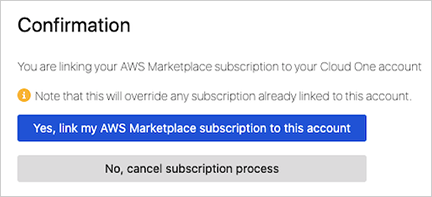
If you have a new Trend Cloud One user profile, you are prompted to select the correct account to link or create a new account for your AWS Marketplace subscription:
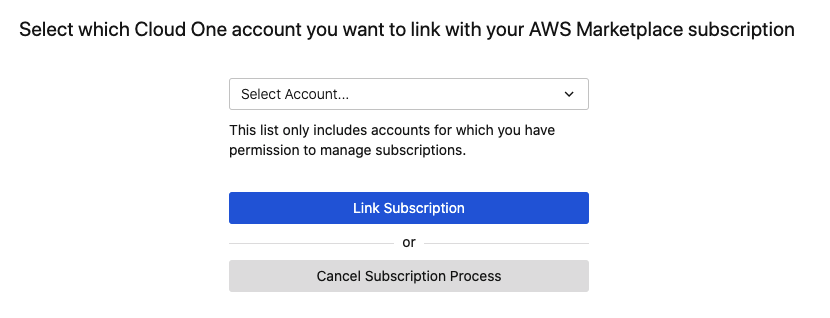
-
To confirm your subscription, you can also check the Subscription Management page in the Trend Cloud One console, which now shows Subscribed through AWS Marketplace as the Subscription Type.
Switch an AWS subscription from one account to another
To switch an AWS subscription from one account to another, follow the previously described procedure, but for steps 2 and 3, click Set up your account instead of Subscribe, as per the following illustration. This redirects you to Trend Cloud One, then prompts you to sign in and select the account to link your subscription to. After selecting the new account, the AWS subscription switches from the old Trend Cloud One account to the new one. The old account has a 48-hour grace period after which security service access ends.
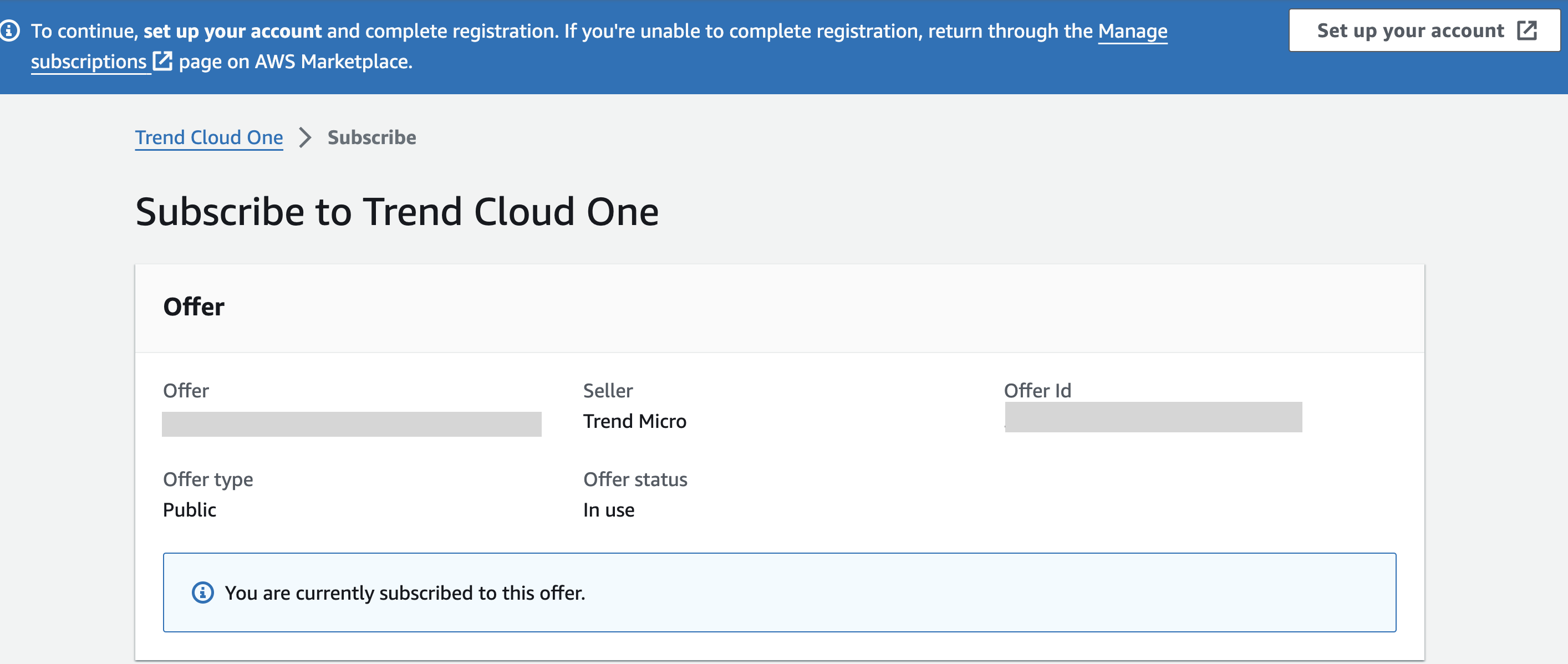
Switch subscription type
The procedure for switching your subscription type (for example, from annual billing to AWS Marketplace) is explained in About billing and pricing.