Topics on this page
Update a legacy account to use the new sign-in system
You can update a legacy Trend Cloud One account to use the new sign-in and accounts system that was launched on August 4, 2021. It only applies to customers who signed up for Trend Cloud One before this date.
The legacy sign-in system was discontinued on July 11, 2022. Customers must update their sign-in credentials and account to retain access to their accounts. When logging into Trend Cloud One, all users of the legacy sign-in system will see a warning banner reminding them to update.
The new Trend Cloud One sign-in and accounts system provides a number of enhancements to Trend Cloud One platform features.
Updating your account does not impact any existing deployment or configuration in the account, including existing API integrations.
This is the update process:
- Read through Changes to Trend Cloud One accounts to understand the differences between legacy and new accounts.
- Create a new sign-in identity using your email address.
- Invite other administrators to update using their email addresses.
- Complete the account update.
Create a new sign-in identity
When you arrive at cloudone.trendmicro.com, you will be presented with a sign-in screen that does not have the Account field that you used in the past.
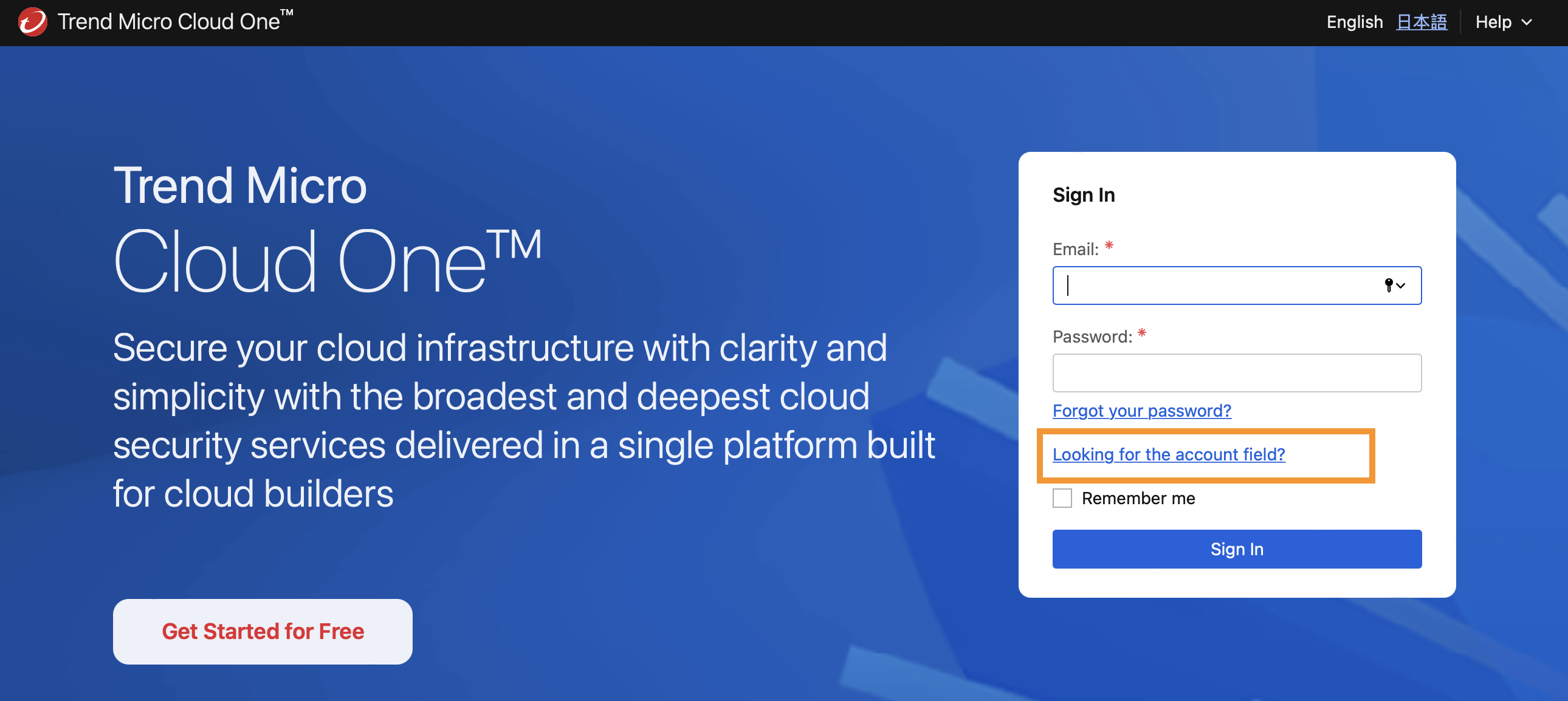
-
Follow the Looking for the account field? link.
-
Enter your account name, username, and password.
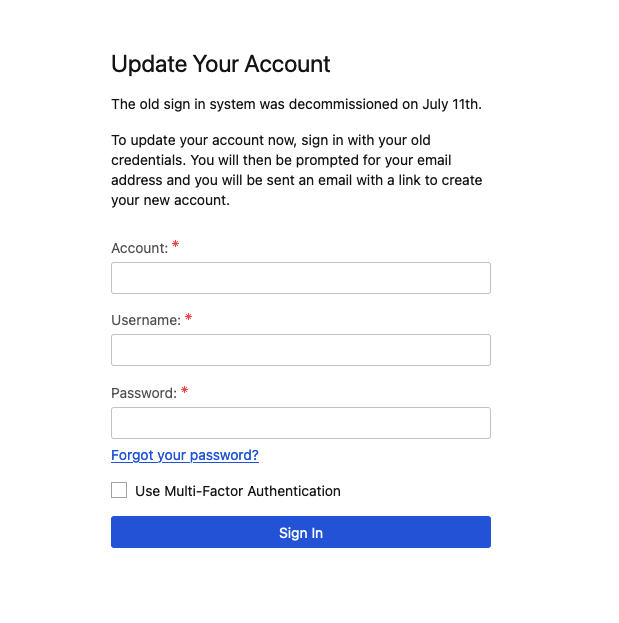
-
If you have configured multi-factor authentication (MFA), check the Use Multi-Factor Authentication box and enter the one-time code from your authentication app.
-
Click Sign In.
-
Provide your email address. This is the email address that you'll use to sign in to your account with the new sign-in system.
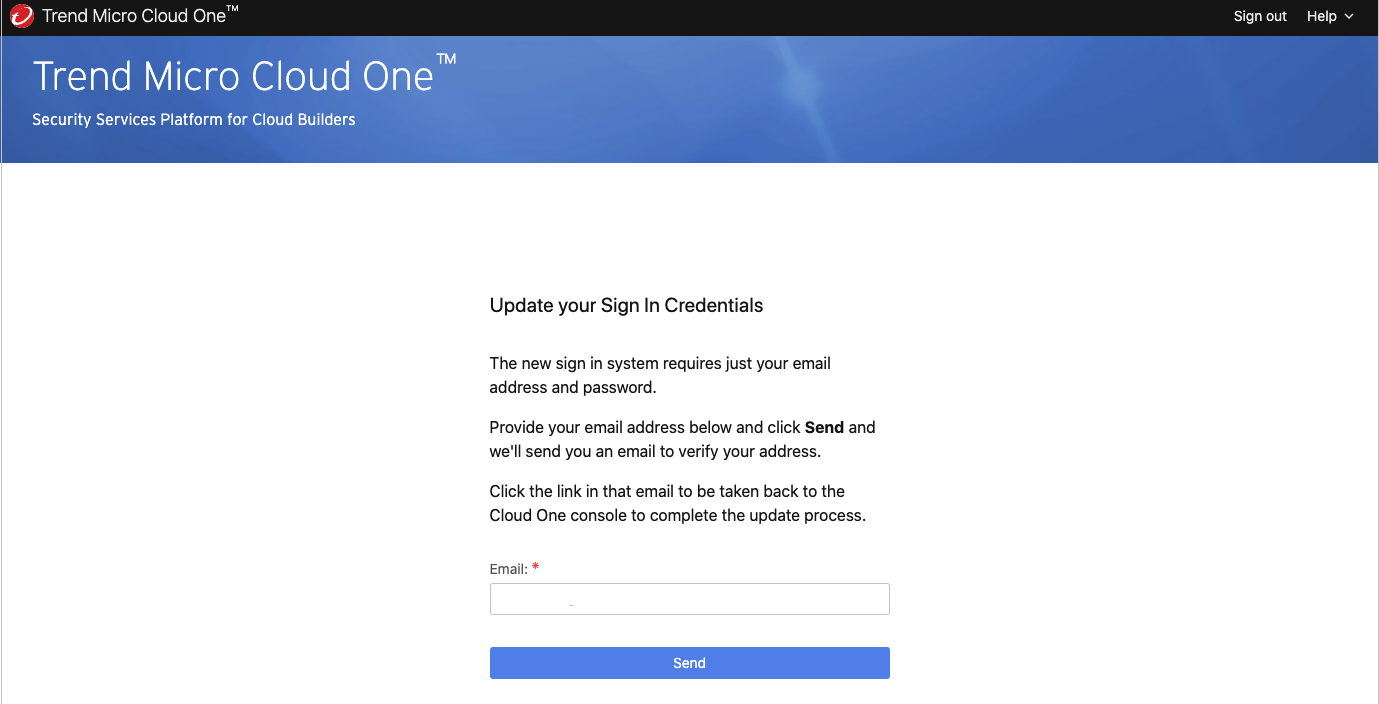
If the email field and the Send button are disabled, your user does not have the built-in
Full Accessrole. Contact an administrator in your account who does have the built-inFull Accessrole and have them complete this process to update their credentials. They can then invite you to update your credentials as described in Invite other administrators to update. -
Look for the invitation email in your inbox. It has the subject "You're invited to Trend Micro Cloud One".
-
Click the link in the invitation email, which takes you to the Sign Up page.
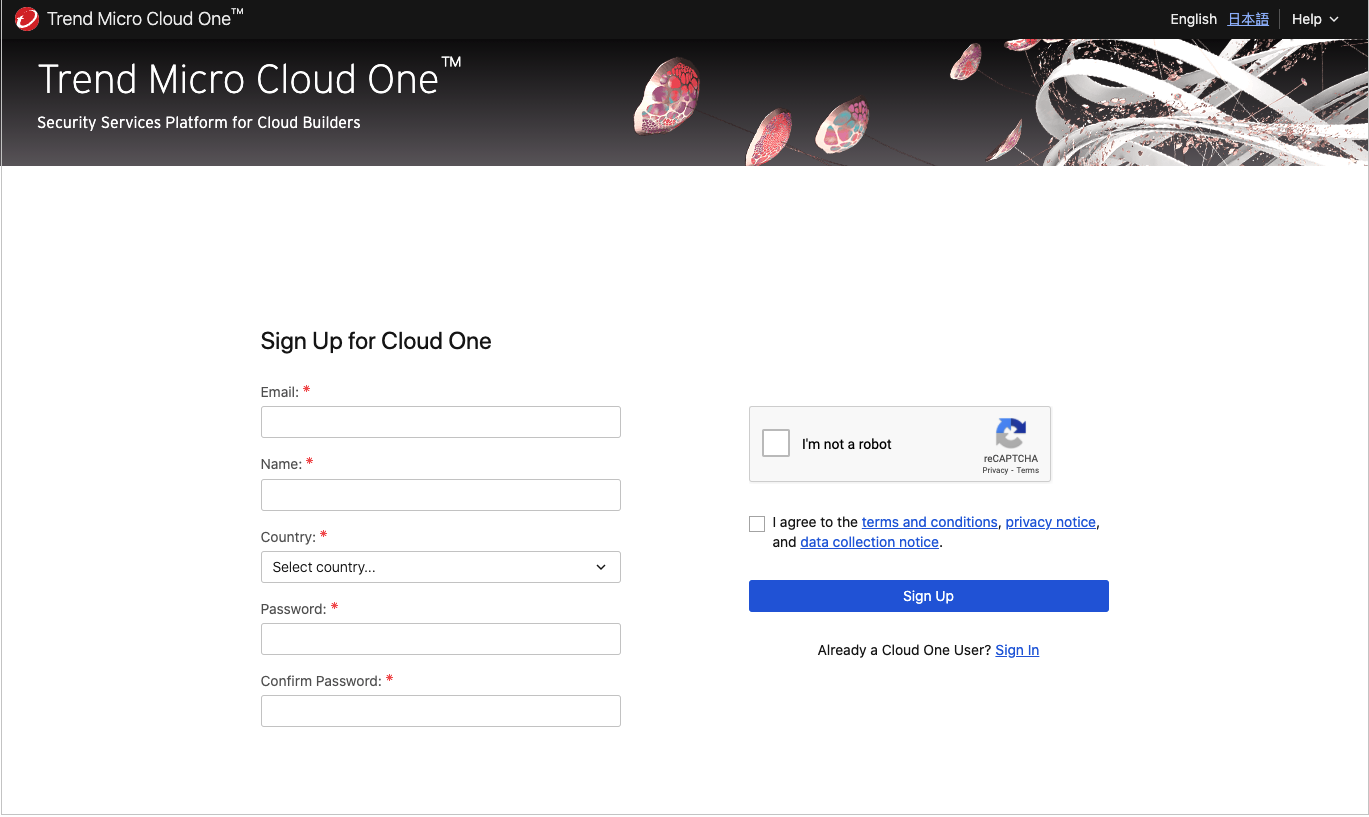
-
Fill the fields on this page to create a new sign-in with your email address and password.
-
You'll get another email asking you to confirm your email address. Click the link in the confirmation email, which takes you back to Trend Cloud One to sign in.
-
Sign in with the email and password you provided in step 5.
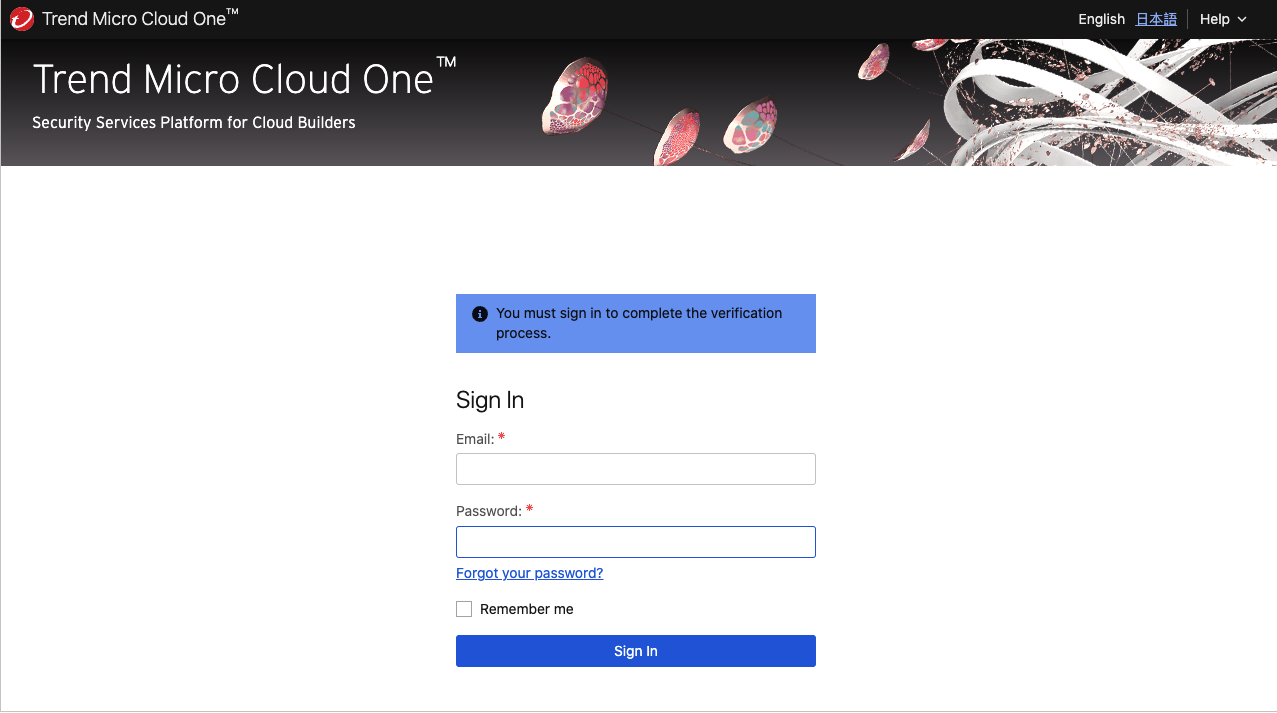
-
After signing in, you are prompted to accept the invitation into your Trend Cloud One account.
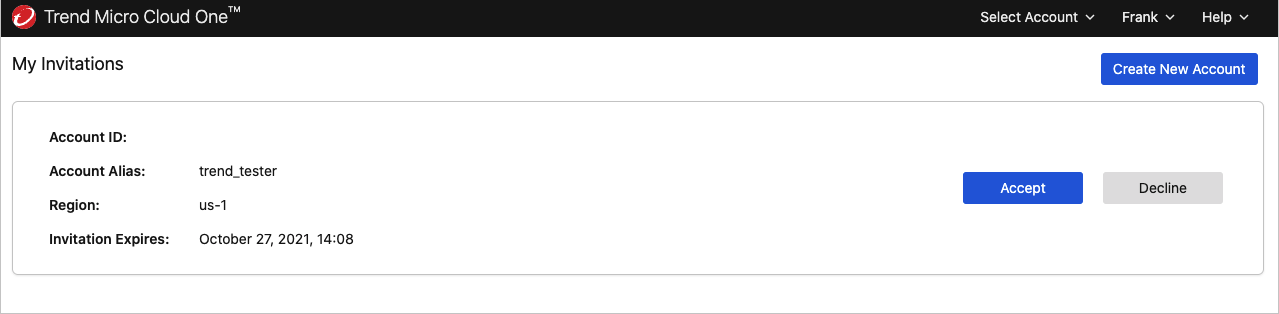
You can now set up multi-factor authentication on your account. You can also require multi-factor authentication for all users trying to sign in to your account.
Invite other administrators to update
If your account has multiple administrators and you are a full-access administrator, you will be sent to the account update page after you log in with your new credentials.
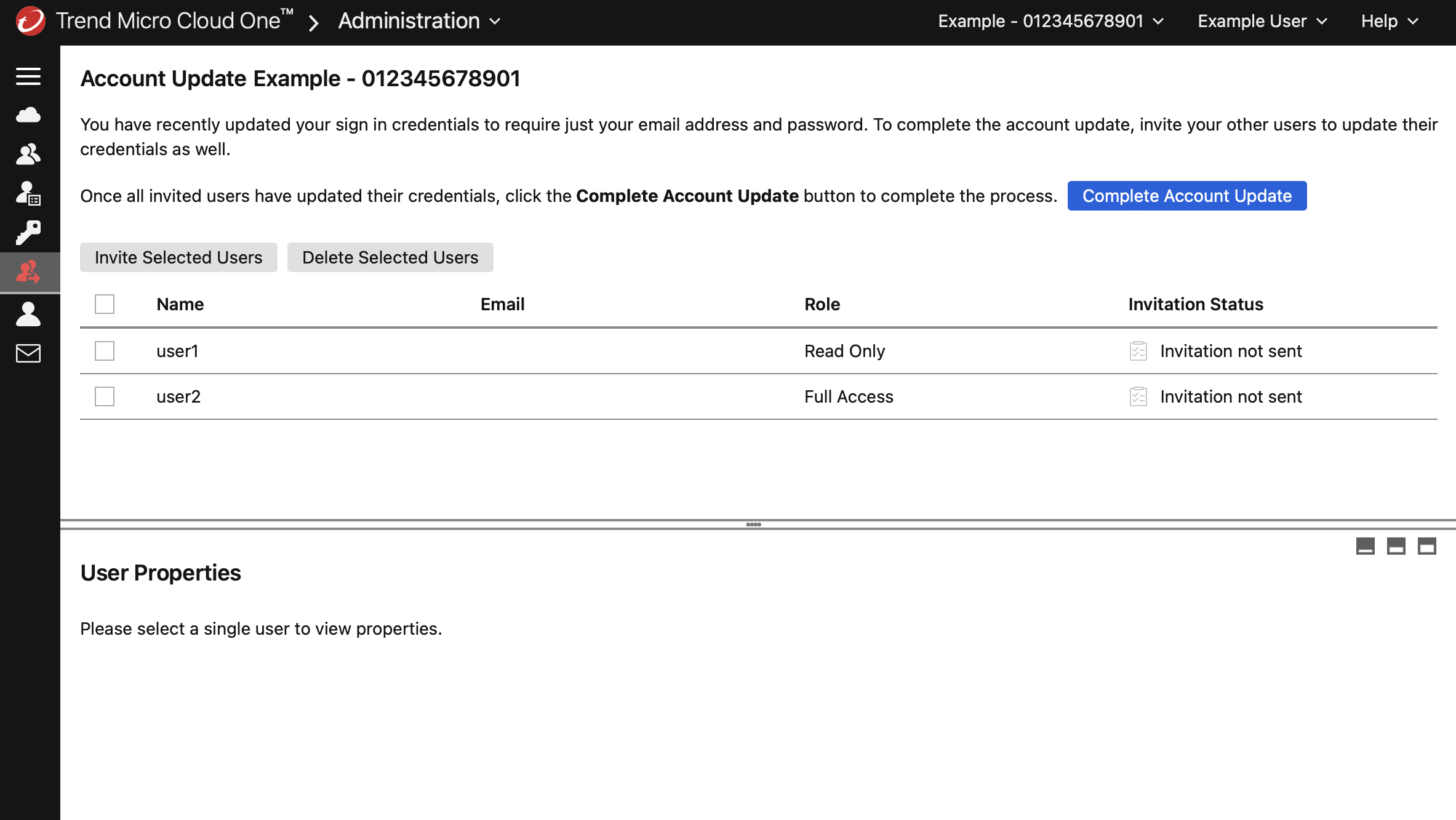
This page shows all of the administrators with local sign-in credentials and their update status. You can use this page to confirm the email address for each user and the role that they should have.
Note that there is no change for users who log in through an external identity provider using SAML. Only users who log in with local credentials need to update.
Select users and click Invite Selected Users to send invitations to the other administrators in your account.
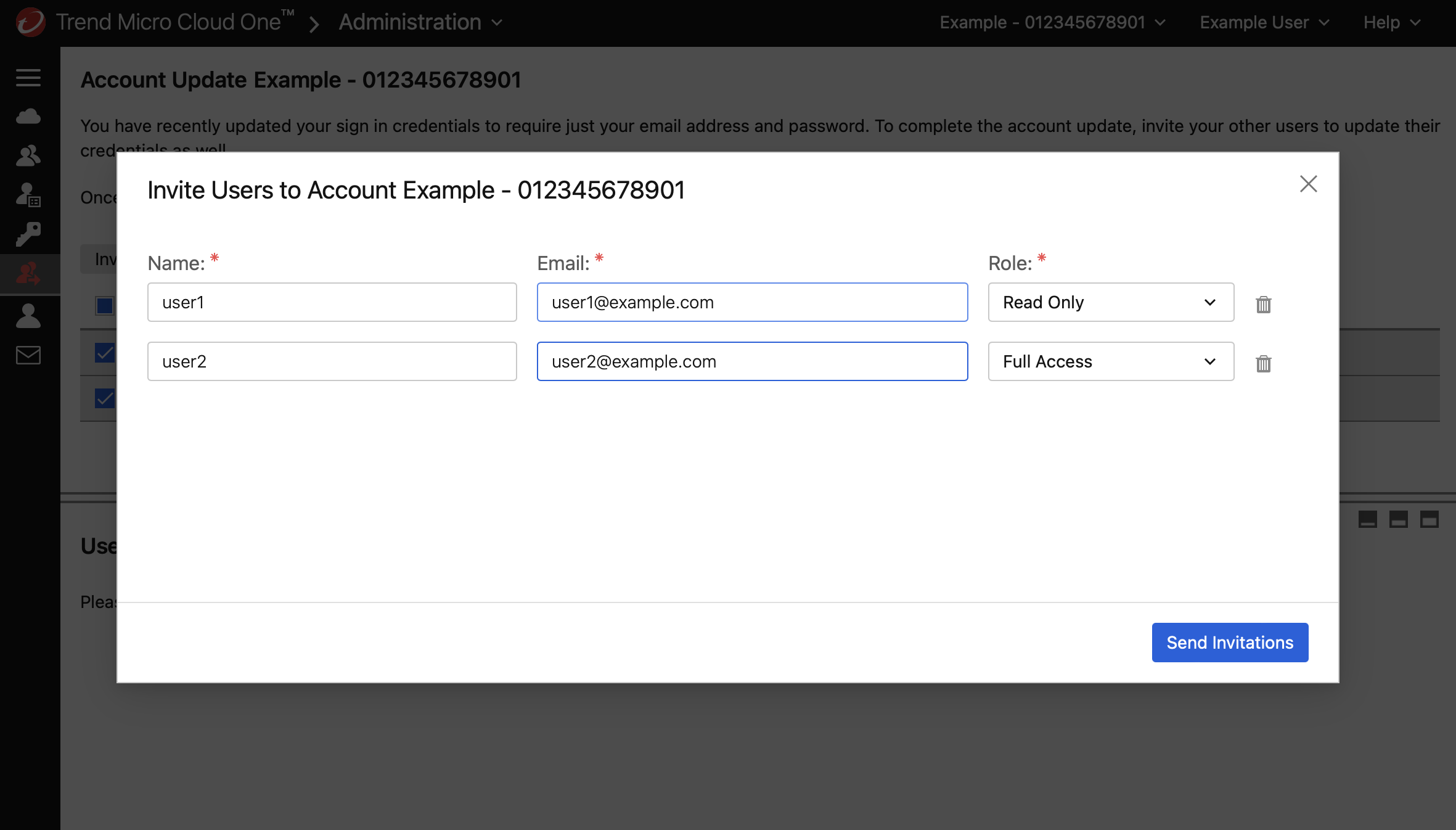
Once you have sent invitations to everyone you want to update, you can click Complete Account Update to finalize the update.
Complete the account update
If you are the only administrator in your account or if all other administrators have updated their credentials, you will be prompted to complete the update process:
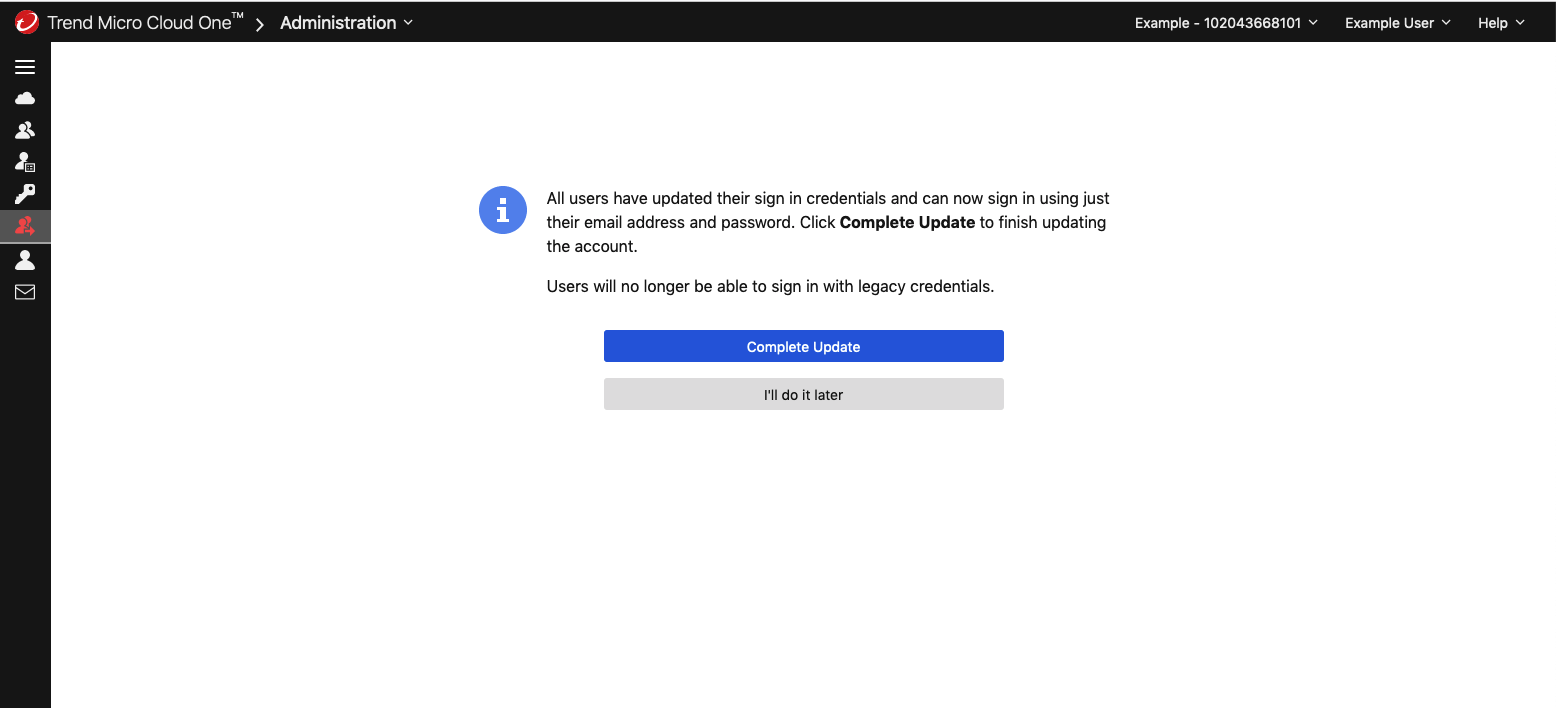
Select Complete update to finish the identity update process.
You can also select Complete Account Update before everyone has accepted their invitations.